Digitizing Line (River and Attribute table)
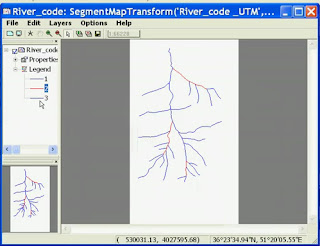 |
| Digitizing Line (River and Attribute table) |
1. Open the application ILWIS 3.3 Academic
2. Open the file Back_Ground> OK
3. File> create> segment folder ...
4. Fill in your name with River_Total> OK
5. Right click and Open River_TOtal in the main window, you will see a table of River_Total
6. To add a column click Columns> add column
7. Fill in your name with river_code
8. click the button next to the field domain
9. Fill in the name and typenya River_code a Class> Ok
10. Add items by clicking Add Domain domain items and fill in Name 1 and 2> close the window
11. Close window River_Total
12. File> Customize ... > Snap and tunnel tolerance to 0> OK
13. Draw the line of the river with the pen tool in accordance with the existing map
14. double-click to finish drawing and fill in the name and code
15. When finished marking all rivers close the window to exit edit
16. Back_ground go back and add a layer to the Add Data Layer> Total river click> OK
17. Edit> edit layers> seg river_total
18. Do not forget to replace the snap and tunnel tolerance to 0
19. to see the results just press right click on the above river_total then select "Vector Operations"> attibute Map ..
20. fill in the name of the output to show River_code and click> OK
For more details see the following video tutorial
or can be downloaded here
DOWNLOAD















This is really meaningful article has posted by you and it is really helping out for increasing knowledge on concern department. Professional embroidery digitising is now available in reasonable cost by using our service.
BalasHapus